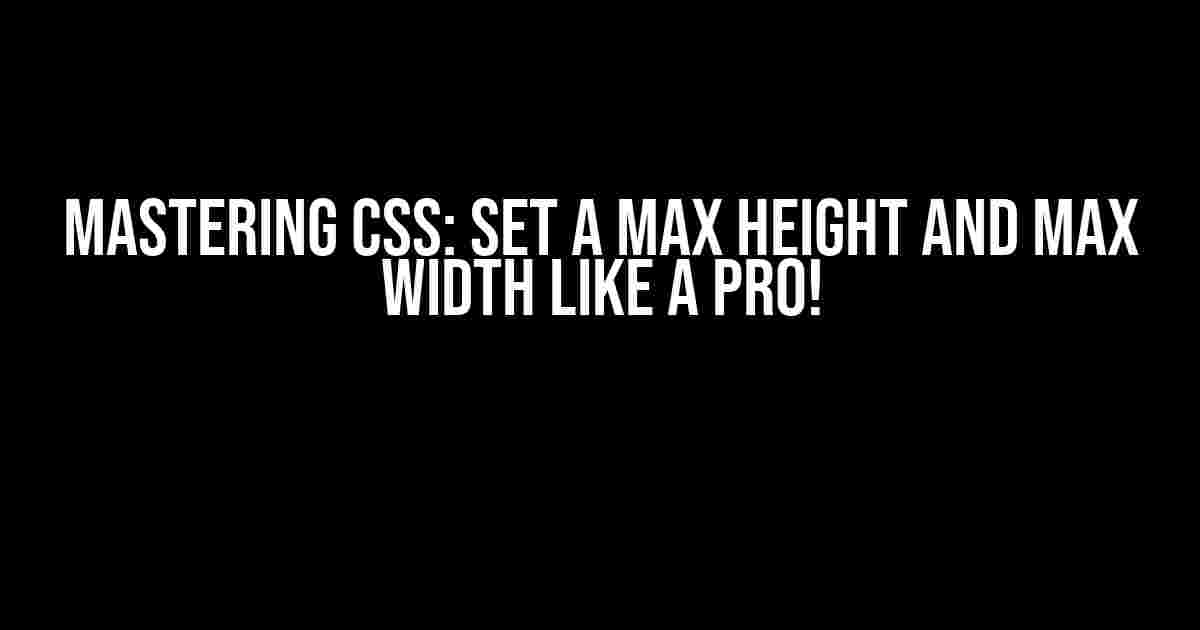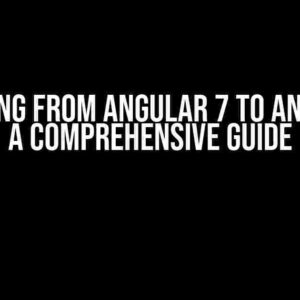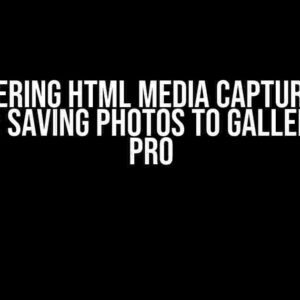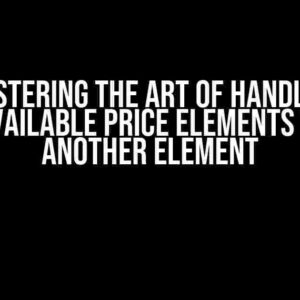Are you tired of dealing with elements that just won’t behave? Do you find yourself wrestling with divs that refuse to stay within bounds? Fear not, dear developer! In this article, we’ll dive into the wonderful world of CSS and explore the secrets of setting a max height and max width like a pro. Buckle up, because we’re about to get creative!
The Importance of Max Height and Max Width
Before we dive into the nitty-gritty, let’s talk about why setting a max height and max width is crucial in web development. Imagine a website with images that stretch beyond the boundaries of their containers, or a layout that breaks apart because of an unruly div. Not pretty, right? By setting a max height and max width, you ensure that your elements stay within their designated areas, making your website look sleek, polished, and user-friendly.
Understanding the max-height and max-width Properties
The max-height and max-width properties are part of the CSS Box Model, which defines the dimensions of an element. These properties allow you to specify the maximum height and width of an element, preventing it from growing beyond those limits. Think of it like setting a boundary for your elements, keeping them in check and maintaining a consistent layout.
Setting a Max Height
Let’s get started with setting a max height! This property is used to specify the maximum height of an element. Here’s the basic syntax:
Selector {
max-height: value;
}Replace “Selector” with the element you want to target, and “value” with the maximum height you want to set. For example:
img {
max-height: 300px;
}This code sets the maximum height of all images on the page to 300 pixels. Easy peasy!
Units of Measurement
When setting a max height, you can use various units of measurement, such as:
- px (pixels)
- % (percentage)
- em (ems)
- rem (root ems)
- vw (viewport width)
- vh (viewport height)
- cm (centimeters)
- mm (millimeters)
- in (inches)
- pt (points)
- pc (picas)
For example, if you want to set the max height to 50% of the parent element’s height, you can use:
div {
max-height: 50%;
}Setting a Max Width
Now that we’ve mastered setting a max height, let’s move on to setting a max width! This property is used to specify the maximum width of an element. The syntax is identical to max-height:
Selector {
max-width: value;
}Replace “Selector” with the element you want to target, and “value” with the maximum width you want to set. For example:
div {
max-width: 500px;
}This code sets the maximum width of the div element to 500 pixels.
Responsive Design
When it comes to responsive design, setting a max width is crucial. You want to ensure that your elements adapt to different screen sizes and devices. One way to achieve this is by using relative units of measurement, such as percentages or viewport units. For example:
img {
max-width: 80vw;
}This code sets the maximum width of the image to 80% of the viewport width, ensuring that it scales accordingly on different devices.
Common Scenarios and Solutions
Now that we’ve covered the basics, let’s explore some common scenarios and solutions:
Image Gallery
Imagine you’re creating an image gallery, and you want to ensure that the images stay within a certain width and height. You can use the following code:
.gallery img {
max-width: 300px;
max-height: 200px;
margin: 10px;
}This code sets the maximum width and height of the images to 300px and 200px, respectively, and adds a 10px margin around each image.
Responsive Navigation
Let’s say you have a navigation menu that needs to adapt to different screen sizes. You can use the following code:
.nav {
max-width: 80vw;
padding: 10px;
background-color: #f5f5f5;
border: 1px solid #ddd;
}This code sets the maximum width of the navigation menu to 80% of the viewport width, adds padding, and styles the background color and border.
Video Embeds
When embedding videos, you want to ensure that they don’t exceed a certain width and height. You can use the following code:
.video-container {
max-width: 640px;
max-height: 480px;
padding: 10px;
}This code sets the maximum width and height of the video container to 640px and 480px, respectively, and adds padding around the video.
Conclusion
And there you have it, folks! Mastering the art of setting a max height and max width in CSS. By following these simple yet powerful techniques, you’ll be able to create responsive, user-friendly, and visually appealing websites that impress. Remember to experiment with different units of measurement, and don’t be afraid to get creative!
| Property | Description |
|---|---|
| max-height | Sets the maximum height of an element. |
| max-width | Sets the maximum width of an element. |
Happy coding, and don’t forget to set those boundaries!
SEO Keywords: set a max height, set a max width, CSS, max-height, max-width, responsive design, web development, layout, styling, CSS Box Model.
Frequently Asked Question
Get the inside scoop on setting a max height and max width!
What is the purpose of setting a max height and max width?
Setting a max height and max width helps maintain a consistent and responsive design across different devices and screen sizes. It ensures that your content doesn’t exceed a certain size, which can improve user experience and prevent layout issues.
How do I set a max height and max width in CSS?
You can set a max height and max width in CSS using the `max-height` and `max-width` properties, respectively. For example, `max-height: 500px;` and `max-width: 800px;`. These properties can be applied to specific HTML elements or classes.
Can I set a max height and max width for images only?
Yes, you can set a max height and max width specifically for images by targeting the `img` element in your CSS. For example, `img { max-width: 100%; max-height: 300px; }`. This will ensure that all images on your webpage do not exceed the specified maximum size.
What happens if I don’t set a max height and max width?
If you don’t set a max height and max width, your content may exceed the boundaries of its container, causing layout issues and affecting user experience. Additionally, large images may slow down page loading times and impact search engine optimization (SEO).
Can I set a max height and max width using HTML?
While you can’t set a max height and max width directly in HTML, you can use the `style` attribute to apply CSS styles, including max height and max width, to specific HTML elements. For example, ` `. However, this approach is not recommended as it can lead to maintenance and scalability issues.
`. However, this approach is not recommended as it can lead to maintenance and scalability issues.